Table of contents
ABR Settings
ABR Examples
Multiple samples implementing the functionalities described in this documentation can be found in the ABR section.
Changing the default ABR algorithm
dash.js ships with multiple ABR rules. Per default, dash.js combines a throughput based ABR rule (throughputRule) with a buffer based ABR rule (bolaRule). The abr section in Settings.js allows a reconfiguration of the default ABR algorithms:
player.updateSettings({
streaming: {
abr: {
rules: {
throughputRule: {
active: true
},
bolaRule: {
active: true
}
}
}
}
});
| ABR Rule | Description |
|---|---|
throughputRule | ThroughputRule |
bolaRule | BolaRule |
Important: If both throughputRule and bolaRule are enabled dash.js dynamically switches between those two rules based on the current buffer level.
An example illustrating how to change the ABR rules is available here.
Additional ABR rules
Next to the two main ABR rules described above, dash.js defines additional ABR rules that run alongside the main rules and can be dynamically enabled and disabled.
player.updateSettings({
abr: {
rules: {
insufficientBufferRule: {
active: false
},
switchHistoryRule: {
active: false
},
droppedFramesRule: {
active: false
},
abandonRequestsRule: {
active: false
},
l2ARule: {
active: false
},
loLPRule: {
active: false
}
}
}
});
| ABR Rule | Description |
|---|---|
insufficientBufferRule | InsufficientBufferRule |
switchHistoryRule | SwitchHistoryRule |
droppedFramesRule | DroppedFramesRule |
abandonRequestsRule | AbandonRequestRule |
l2ARule | L2ARule |
loLPRule | LoL+ |
A detailed example is available here.
Adding a custom ABR rule
dash.js allows applications to define their own ABR algorithms. For that reason, disable the default ABR rules and use player.addABRCustomRule() to add your new rule:
/* don't use dash.js default rules */
player.updateSettings({
abr: {
rules: {
throughputRule: {
active: false
},
bolaRule: {
active: false
},
insufficientBufferRule: {
active: false
},
switchHistoryRule: {
active: false
},
droppedFramesRule: {
active: false
},
abandonRequestsRule: {
active: false
}
}
}
});
/* add my custom quality switch rule. Look at LowestBitrateRule.js to know more */
/* about the structure of a custom rule */
player.addABRCustomRule('qualitySwitchRules', 'LowestBitrateRule', LowestBitrateRule);
A detailed example is available here.
Disabling the ABR behavior
dash.js allows applications to disable the adaptive bitrate behavior for the audio and/or video media type. For that reason, simply disable the autoSwitchBitrate setting for the respective media type:
player.updateSettings({
streaming: {
abr: {
autoSwitchBitrate: { audio: true, video: false },
}
}
});
A detailed example is available here.
Selecting the initial bitrate
In some cases the application might want to define the initial bitrate for either the audio track or the video track prior to the start of the playback. For that reason, dash.js exposes the initialBitrate setting. The target value is specified in kbps. In the example below the initial bitrate for video is set to 800 kbit/s.
player.updateSettings({
streaming: {
abr: {
initialBitrate: { audio: -1, video: 800 }
}
}
});
A detailed example is available here.
Defining a minium/maximum bitrate
It is also possible to define a minimum and/or a maximum bitrate for the ABR algorithms. dash.js will then only adapt the bitrate within these thresholds. In the example below the maximum bitrate for video is set to 5000 kbit/s while the minimum bitrate for video is defined as 2000 kbit/s.
player.updateSettings({
streaming: {
abr: {
maxBitrate: { audio: -1, video: 5000 },
minBitrate: { audio: -1, video: 2000 },
}
}
});
A detailed example is available here.
Fast bitrate switching
When the quality/bitrate for a certain media type is changed dash.js has two options. It can either append the next fragment at the end of the current buffer or replace existing parts of the buffer with the newly selected quality.
When fastSwitchEnabled is set to true the next fragment is requested and appended close to the current playback time. Note: When ABR down-switch is detected, dash.js appends the lower quality at the end of the buffer range to preserve the higher quality media for as long as possible.
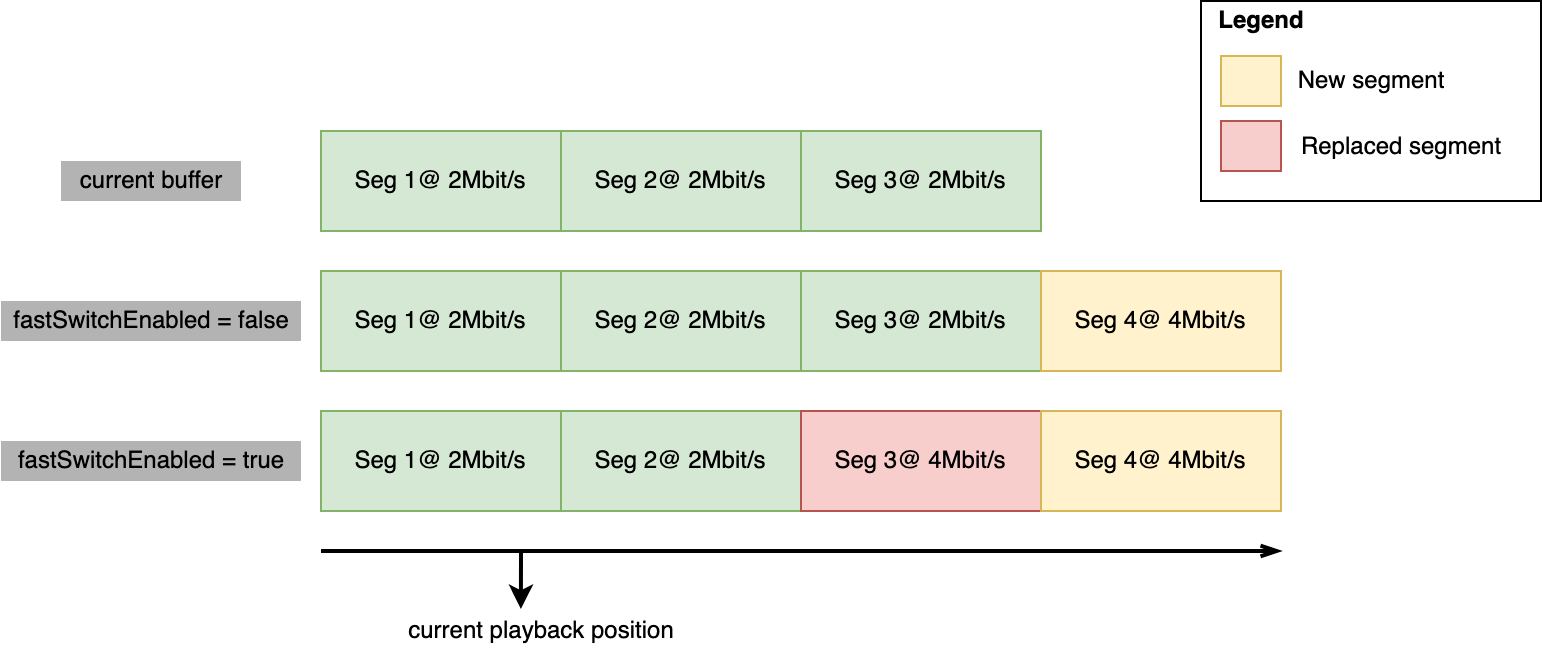
player.updateSettings({
streaming: {
buffer: {
fastSwitchEnabled: true
}
}
});
A detailed example is available here.